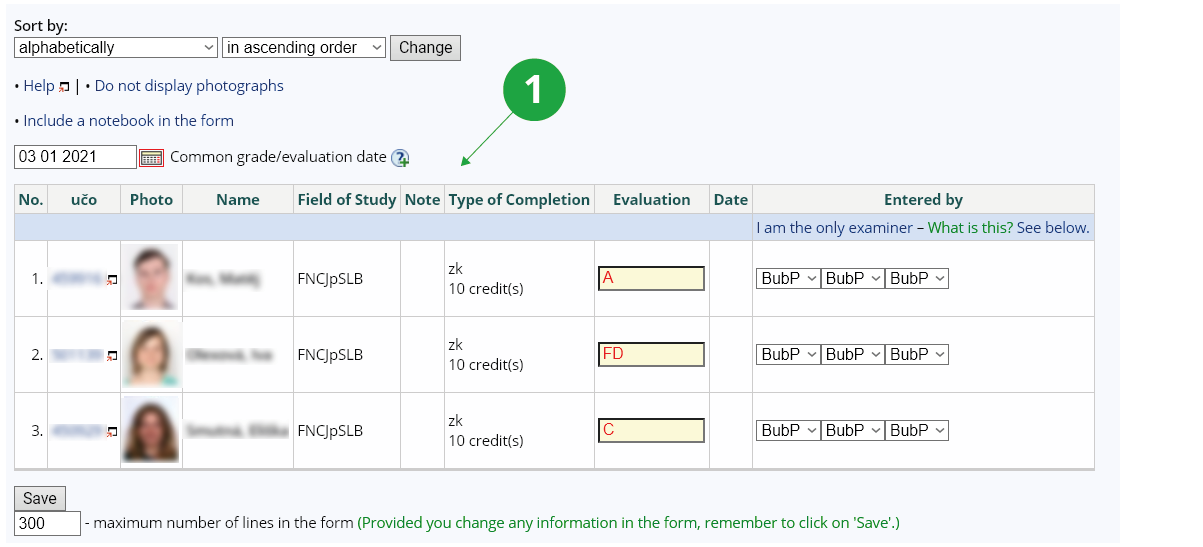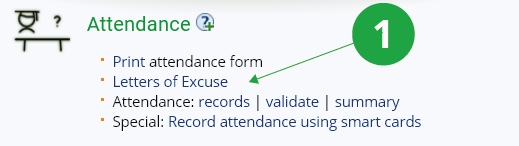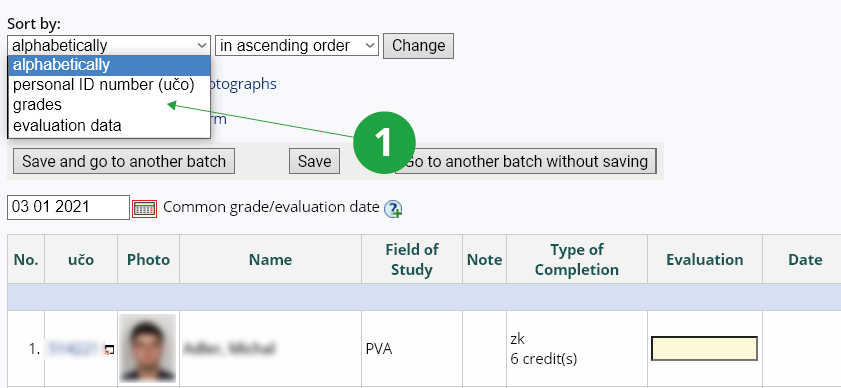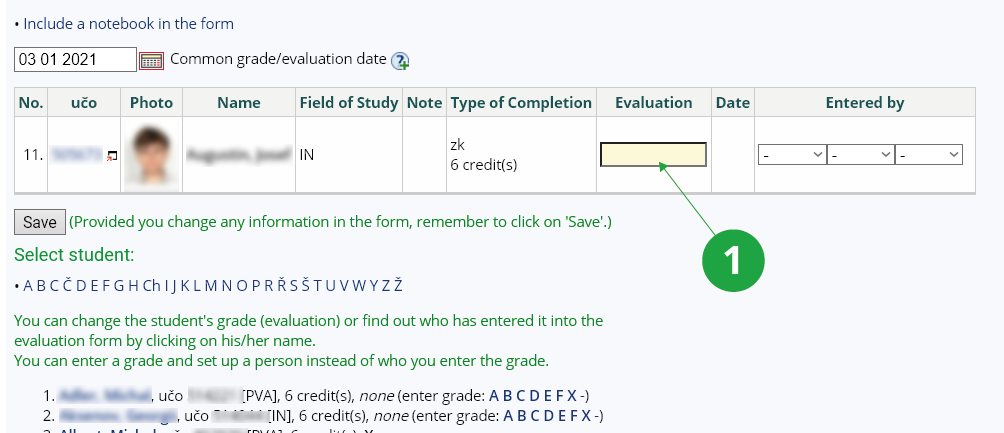- 1.Classification scaleA grade is a one-character expression of the teacher's evaluation of the student (grade). A student is always enrolled in a course with a certain type of completion, e.g. a colloquium or an examination, and may only receive the corresponding grade:
- 2.Chain of evaluationGrades are entered in the form e.g. FFB A student graded in this way received a grade of F for the first regular examination date, again received a grade of F for the first resit examination date, and received a grade of B for the second resit examination date. There can be no more than three failing grades (and therefore no passing grades) in the grade chain – they are entered as FFF – and no more than one passing grade – e.g. FFB in the case of up to the third successful term. The pass grade is entered at the right end of the evaluation chain. The final grade for the course is the last grade (rightmost). It is not necessary to write the grades at once, but it is desirable to keep students informed. Typically, the teacher enters the grade immediately after (or during) the examination. The student can see the grade in the system immediately. Thus, after the first failed examination date, the student will have only an F entered in the system. How many examination dates the student has used up is important for the control of the study. A grade that is written in a letter can be written in lower case or upper case. The system internally converts it to uppercase and stores it as uppercase.
1 Evaluation form
- 3.Date on which the evaluation is awardedThe date is recorded only for the last entered grade. In the form, the date is entered together for simplicity for all grades that are changed or newly entered. The date is entered in the form 'day month year' and is pre-filled with the current date. We consider this date to be a guide. If the filter is limited to a specific examination date, the evaluation date is set to the examination date.
- 4.When a student fails to appear for an examinationIf a student fails to appear for an examination, he/she receives a grade of - (minus) in the sense of "failed to appear". This grade is not listed in the list of permitted grades, but can be used for all types of course completion.
In the agenda
The Information system Teacher [course selected] (Attendance) Letters of ExcuseCheck that the student has not been excused from the examination date.1 Checking of letters of excuse submitted by students of the course.
If the setting of the examination date allows it, students can also opt out just before the examination. So, before giving a failing grade to a student, make sure that the student was actually enrolled for the examination date.
Make sure you have your list 100% completed by the end of the examination period. Grade students who are absent from the examination with a "-" (minus). Their grade is counted as a failing grade and they have used up the examination date. The grades are used to calculate the grade point average and the grade point average for the various sequences monitored and to assess how the learning requirements are being met. Therefore, record fairly for all students the examination dates when they were unsuccessful or failed. - 5.Who sees the grades
The system records the current grade chain and any changes made to it. For each change, it records exactly who made the change and when. The history of changes is accessible to the teacher (we expect this feature to increase confidence in the system).
The grades entered by the teacher are only available to the student to whom the grade belongs, to all teachers recorded with the course, to the contact person, to the guarantor, to the owners of the s_studium access right (usually the study department) and to the s_vyuka access right.
- 6.Notes in the evaluation entry formThe "Note" column on the form contains the study flags. The "opak" flag means that the student is repeating the course (the student has previously enrolled in this course in the same study but did not achieve a passing grade). The "znovu" flag means that the student has re-enrolled in the course (the student has previously taken this course in the same study with a passing grade). If the flag is followed by, for example, '3x', then in the case of '3x again' the student has previously failed the course three times. In the case of '3x again', the student has previously passed the course three times. The indication '1x' is not given. "isp" is the flag of the individual study plan. The "Type of Completion" column contains the completition abbreviation with which the student is currently enrolled to the course. Changes to the type of completition may only be made by the study department.
- 7.Scrolling through the list of studentsNo more than the specified number of lines (e.g. 100) is included in the form. If more than 100 students are selected, only the first 100 are displayed. Change the evaluation for those in the listed section of the form, scroll down and you have these buttons: 'Save and go to another batch' saves the changed grades and moves on to the next selected group of students. "Go to another batch without saving" will not save the changes and will move on to the next graded group of students. "Save" only saves the changed grades and stays in the same selected student group. If you do not enter or change the grade on a line, then nothing happens to the data on that line when you press "Save".
1 Scrolling through the list of students.
1 Student list sorting options.
- 8.Entering of grades to an individual student – Entering of grades to an individual studentIf multiple teachers are awarding grades to the same group of students at the same time, they may interfere with each other. If you save a grade form, the application will notify you that someone has changed the grades in the meantime and ask if they should actually be overwritten. Practice shows that this warning can be overlooked - we recommend waiting to write the grades, or using theThe Information system Teacher [course selection] (Evaluation) Enter a student's gradeThis application will allow you to enter a grade for a specific student, it does not display a form for a group of students.
1 Entering student grades individually.
Clicking on "Include a notebook in the form" will display the student's notebook when entering the grade, which can be used as a help.
If you are already seeing the student's notebook when entering the grade but do not want to use it, click on the "select some other notebook(s) " option and then on "Do not use any notebook" option. - 9.Other ways of entering gradesYou can also:
- enter the same grade (e.g. credit / zápočet i Czech) in bulk
- use the appropriate filter ("change filter" at the top of the page) to select a group of students and then select
The Information system Teacher [course selection] (Evaluation) for more than one student at a time
- prepare grades outside the IS
- via:
The Information system Teacher [course selection] (Evaluation) exportsave the list of students to a file with the necessary identifiers, enter the grade and return to the IS usingThe Information system Teacher [course selection] (Evaluation) import from a file
- calculate a grade based on the points from activities
- if you use scored tests that can be clearly converted to a grading scale, use the agenda
The Information system Teacher [course selection] Notebooksusing the "Evaluate based on points" option will guide you through entering the scoring scale and awarding grades to students. A grade will be entered for each student based on his/her points.
- enter grades only for students from the selected examination date
- via:
The Information system Teacher [course selection] (Examination) Edit examination dates gradesthe grades option is listed in the Operation column on the line of a specific examination date.
1 Assigning grades to students individually.
2 Assigning grades to students using a form.
3 Assigning grades to students in bulk.
4 Assigning grades to students by importing from a file.
5 Export of evaluations.
- 10.What is the purpose of the surname abbreviation field when entering an evaluation?The grade entry application have been extended to include an auxiliary record to provide information for statistical purposes on how many students have been examined by which teacher. If a teacher has examined a student more than once, they will also be counted multiple times. In the "Entered by" column, three selection fields are provided, offering the names of teachers recorded with the course in the roles "lecturer", "seminar tutor" and "alternate examiner". The first field selects the examiner who awarded the first grade; the second field the second grade and the third field the third grade. If the teacher is entering the evaluation himself, his/her name will be pre-filled and he/she does not need to select anything extra. If someone else is entering the evaluation for the teacher, the corresponding examiner must be selected. Selected examiners for whom the corresponding evaluation is not entered will be disregarded (therefore, ignore redundant examiners).
1 Field for entering grades.
2Pre-filled selection of the abbreviation of the teacher's name – can be changed.
A record of those who have awarded the grade is available in the applications:
- Enter a student's grade
- History of changes (lists all grade changes in the course)
- Enter a student's grade (to individual students),
- Other ways of entering evaluation: using a form listing several students,
- Other ways of entering evaluation: for more than one person at a time,
- Other ways of entering evaluation: import from a file,
- Evaluate on the basis of scores (for notebooks).
For courses with the "all teachers can enter grades" setting, no record is possible.
Provided you have failed to find the information you were searching for, you can contact us at  fi
fi muni
muni cz
cz