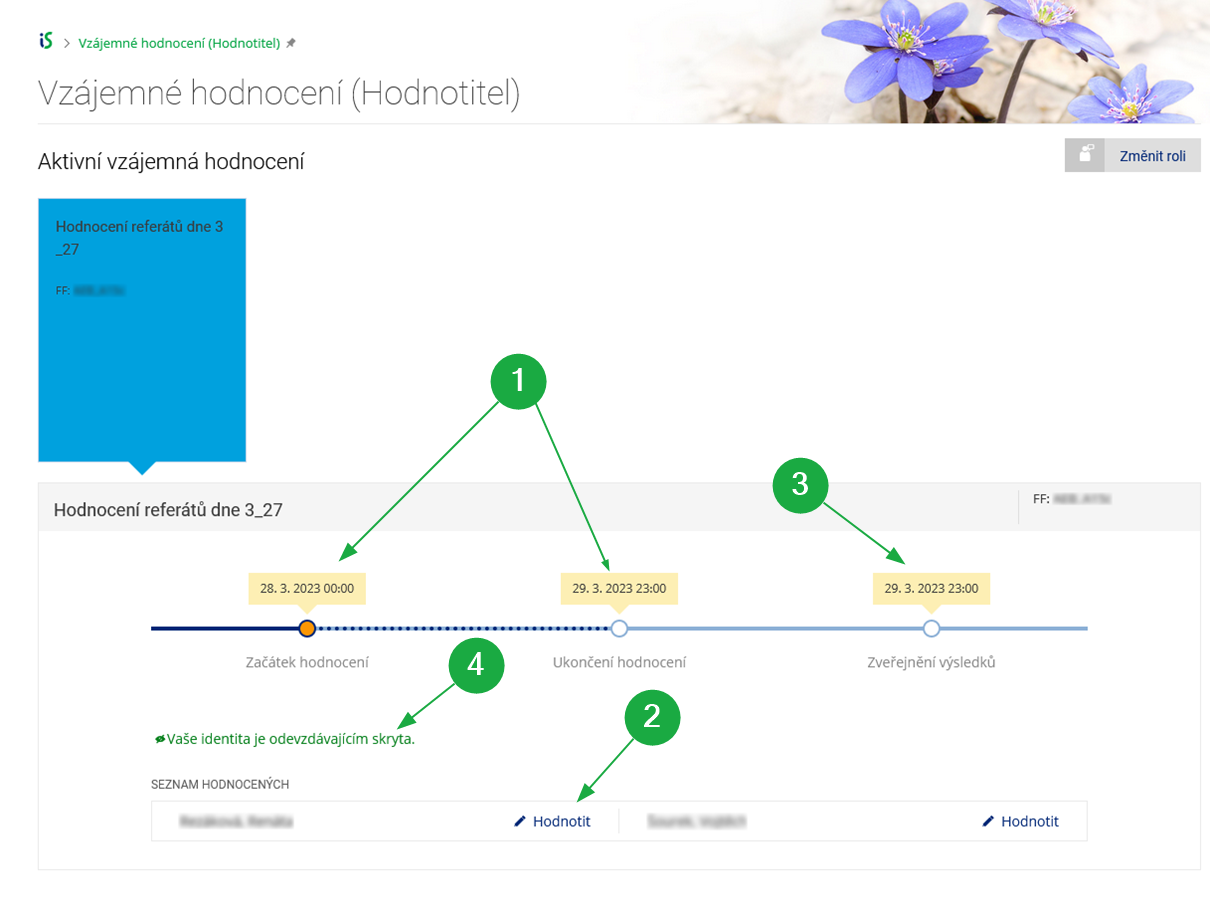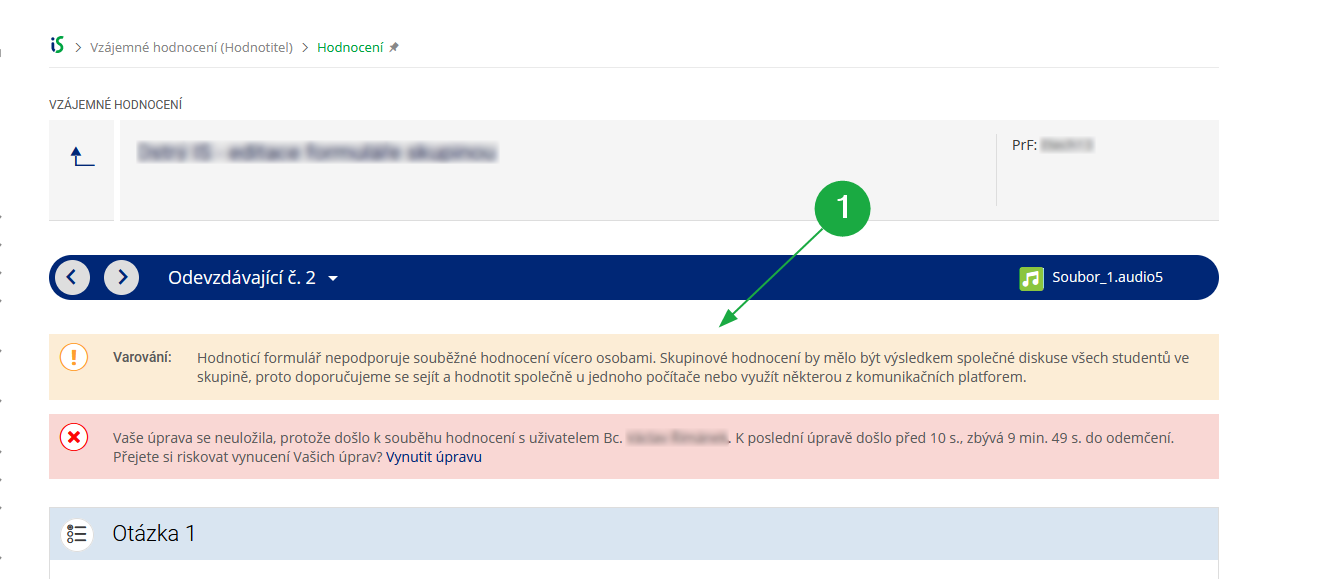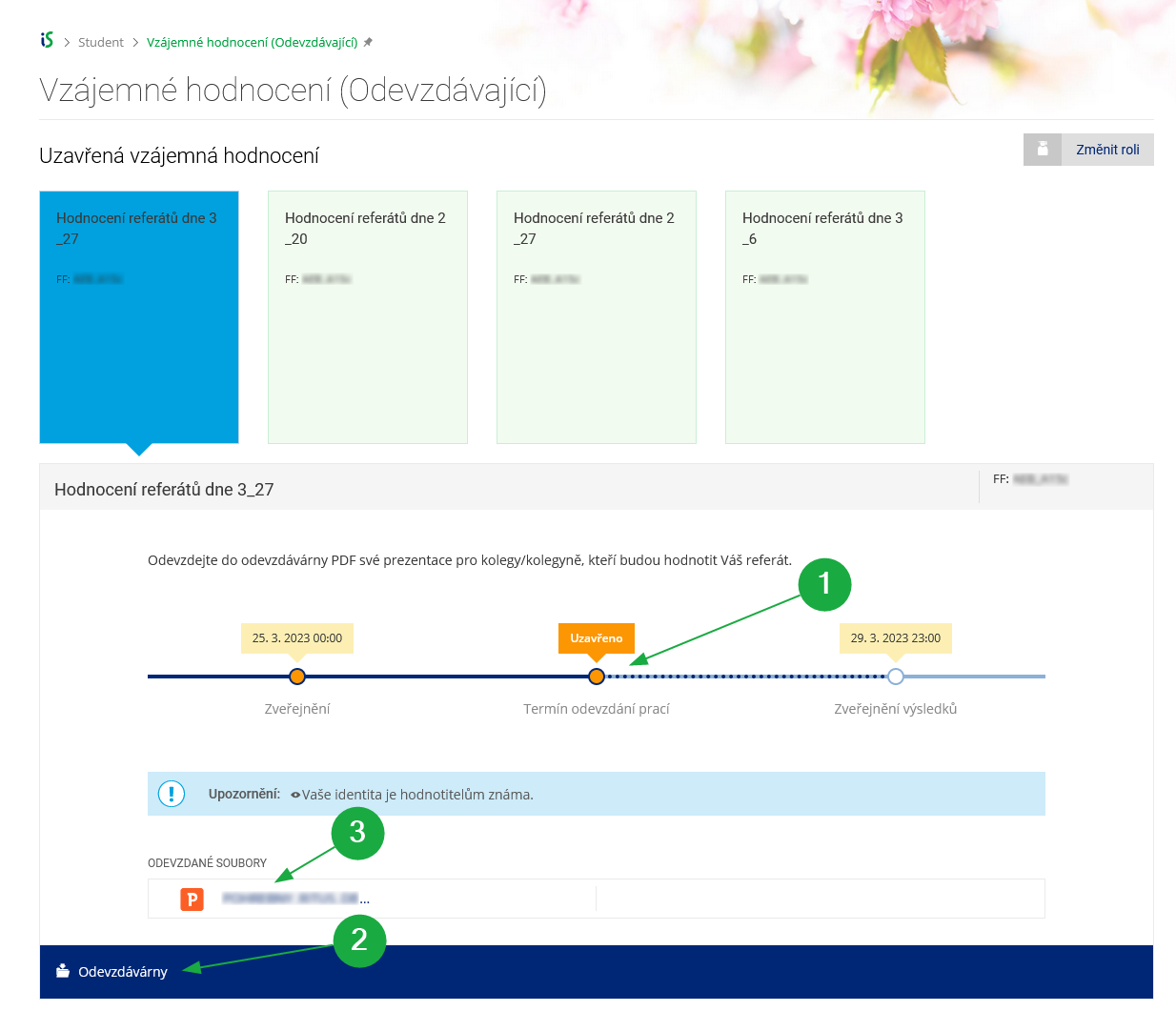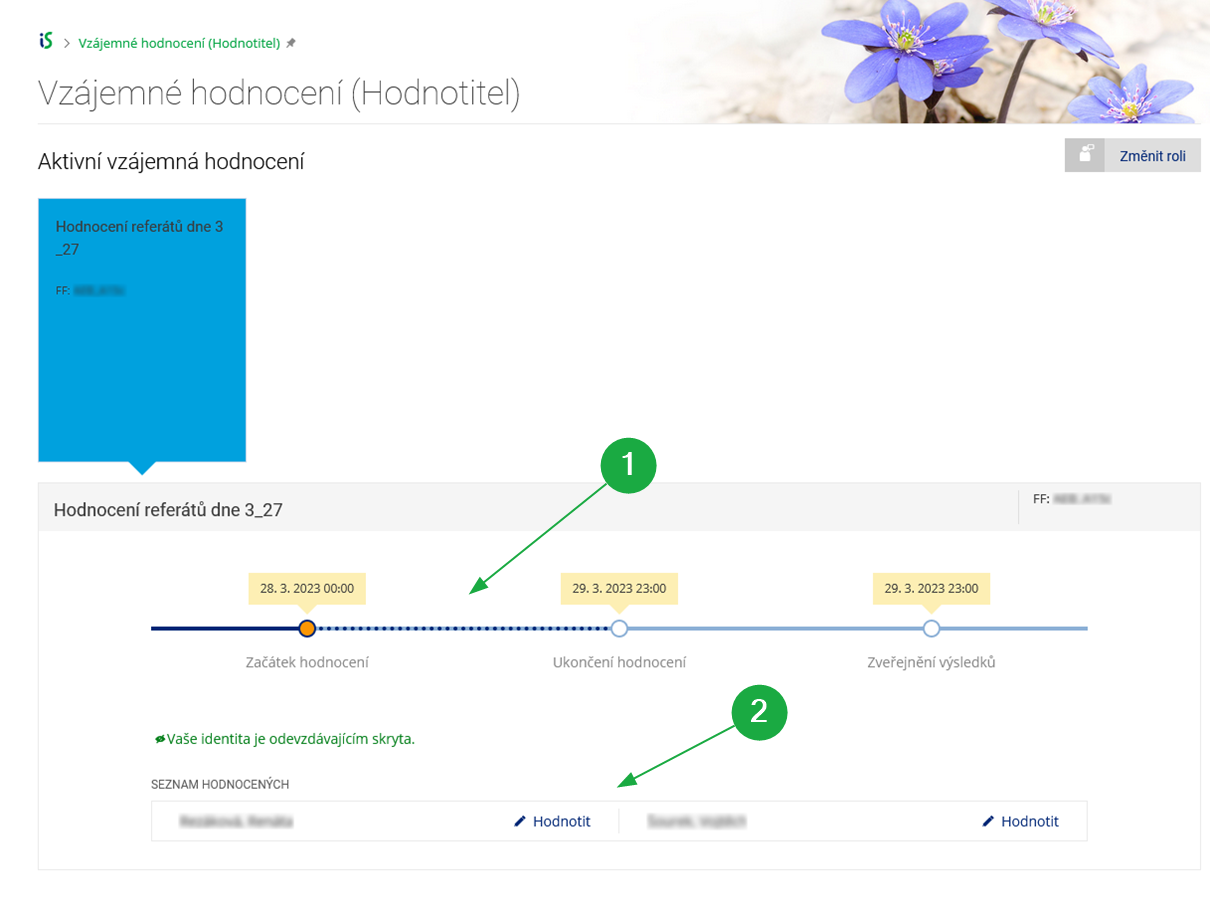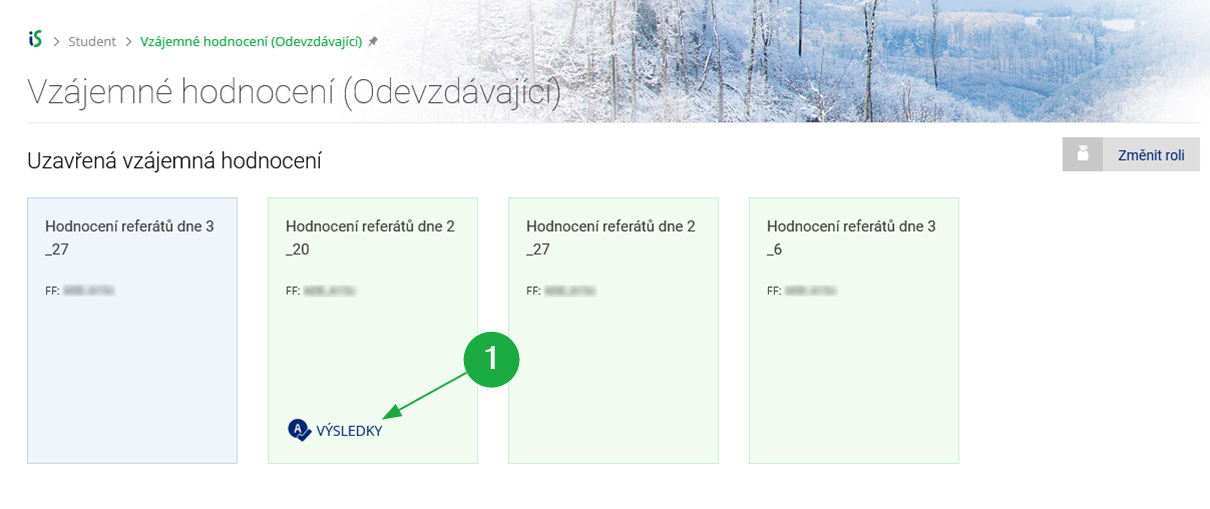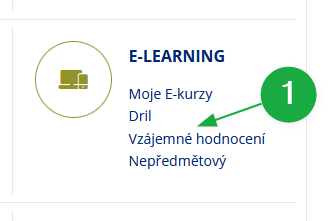- 1.What is the Peer AssessmentThe Peer Assessment is an application where students assess each other. This principle is referred to in the English-language literature as "peer assessment". Unlike the more familiar "peer review", where assessors are selected from among experts in the field to provide a qualified and impartial assessment of the submitted research, in the case of peer assessment, assessors are selected at the discretion of the teacher, typically from among the students. Thus, submitters and assessors often come from the same group of people. By assessing your peers' work, you get an insight into the way your classmates think about the assignment, which can inspire you to gain a new perspective or deeper understanding of the topic at hand. Therefore, be in solidarity and strive to provide quality and constructive feedback even in the case of verbal comments. Keep in mind that providing thoughtless (and unjustified) praise or criticism will get you nowhere and will not help your colleagues either. Please follow the teacher's instructions carefully.
- 2.How do I find out about a peer assessment in the course and what my role is in it?Students are typically informed by the teacher about participation in the peer assessment, similar to other activities in the course. If set up, the application sends emails to submitters or assessors about their role in the peer assessment. The information emails include all relevant information related to the assessment. All the peer assessments that are assigned to you in a particular semester can be found via:Information System Student Teaching Peer assessment
1 Link to the application from the Student agenda.
- 3.What does it mean that the identity of the submitter or assessor is hidden?It is possible to hide the identity of both assessors and submitters in peer assessment. This is called pseudonymity, which ensures that the name or the UIN (učo) of the assessor or submitter is not displayed anywhere in the application and the submitted files are renamed so that they cannot be linked to the file name in the homework vault. However, the Peer Assessment application does not delete metadata from the submitted files or check their content. Therefore, if the submitter signs directly into their work or leaves metadata in the file (e.g., the author of a Word document), even with pseudonymity set, the assessor can still find out the identity of the submitter in peer assessment.
1 Information about (non-)concealment of identity
- 4.How do I apply to join a group of submitters or assessors?If it is set up to send emails by application, you will receive an email with a direct link to sign up for the group. The Peer Assessment uses the course topic lists to group students. Lists are always found at:Information System Student [course selection] ListsThe topic list is usually named the same as the peer assessment, indicating whether it is for the submitters or the assessors. If the topic list is created manually by the teacher, it can be called anything. So always follow the teacher's instructions carefully. The name of a topic in the topic list is also the name of the group, and those who applied to join it are members of the group. You can also find the members of the group to which you are subscribed in theInformation System Student Teaching (Peer Assessment) Submit/Evaluationby clicking on the specific peer assessment tile. If you are asked to apply to join the submitter or assessor group for an assessment but have not yet done so, the peer assessment will be displayed as an error with a prompt to join a group.
1 Link to join the submitter/assessor group
- 5.Where do I submit my file?In the application, a specific peer assessment always lists all the homework vaults to which you have the right to upload a file.Information System Student Teaching (Peer Assessment) Submit [peer assessment selection] Homework VaultsAfter clicking on the tile of the peer assessment, just continue via the "Homework Vaults" link. If you don't see the peer assessment, make sure you have the correct period and study selected in the page header. If you have already submitted the file, you will see it here. If you are part of a submitter group, you will also see a list of all its members here.
1 Deadline for submission of files
2 Link to the homework vault where the file needs to be submitted
3 Submitted file
4 Date of publication of results
5 Instructions to submitters
6 Information about (non-)concealment of identity
Information System Student [course selection] Homework VaultsIf the submitters are set to be notified of their role by email from the application, a direct link to the homework vault is included.If you do not submit before the start date of the assessment listed here, your file(s) will not reach the assessors, even if you submit them later. You have to upload the submitted files to the designated homework vault by yourself, for example, emailing them to the teacher is not sufficient. You also have to upload the files to the designated folder of the homework vault (or one of its subfolders). - 6.What files can be submitted for assessment? I have to submit audio/videoAll of the types of files that can be uploaded to the homework vault in the course study materials can be submitted for peer assessment. The application has no other limitations. However, the assessor has to be able to open your file in order to assess it. Therefore, we recommend that you follow the teacher's instructions strictly regarding what types of files can be submitted for a given activity. When evaluating a video (or audio recording), the file format used may be problematic if it cannot be played directly in a browser, or if it can only be played on devices with a particular operating system, etc. We therefore recommend that the submitted video (or audio) is converted to HTML5 format, which can be played directly in the browser without downloading, even in the peer assessment. This will ensure that the assessor can access the content of the submitted recording regardless of the operating system or software you used to create the recording. Apart from that, there is no need to deal with anything else. The procedure for conversion to HTML5 format is described in detail in the Help here. It is advisable to take into account that the conversion may not take place immediately, but may take some time.
- 7.Where do I assess the assigned files?The application always lists all the submitters assigned to you for a particular peer assessment.Information System Student Teaching (Peer Assessment) Evaluate [peer assessment selection]Here you just click on the tile of the peer assessment. If you don't see a peer assessment, make sure you have the correct period and study selected in the page header. If you are part of a group of assessors, you will also see a list of its members here.
1 Start and end date of the assessment period
2 Link to the assessment of the assigned submitters
3 Deadline for publication of results to the submitters
4 Information about (non-)concealment of identity
- 8.How to assess in a groupIn the case of a group, one assessment form is always common for all members of the group. All members of the group have access to the assessment form. The way to access it is the same as when the assessors are individuals:Information System Student Teaching (Peer Assessment) Evaluate [peer assessment selection]A submitter's work is considered assessed if one member of the group completes the assessment form.The assessment form includes a feature that displays a warning if the second or any other member of the group is editing the form at the same time as the member who first started editing the assessment form. The purpose of this warning is to prevent group members from accidentally overwriting their work.
The assessment form does not support simultaneous assessment by more than one person. The group assessment should be the result of a collaborative discussion between all students in the group, so it is recommended to meet and assess together at one computer or use one of the communication platforms.
1 Warning about concurrent form editing
- 9.How do I find out the submission deadlines or by when to assess? What if I don't make it?If the application is set up to send emails to submitters or assessors, these dates and a link to the peer assessment are always included in the informational email. In addition, you can also find this data directly in the application at any time (by clicking on a specific assessment), depending on your role:Information system Student Teaching (Peer Assessment) Submit
1 Deadline for submission of files
2 Link to the homework vault where the file needs to be submitted
3 Submitted file
Information System Student Teaching (Peer Assessment) Evaluate1 Start and end date of the assessment
2 Link to the assessment of the assigned submitters
- 10.Where can I find the results of the peer assessment?The submitter can find the assessment of their file in the application:Information System Student Teaching (Peer Assessment) Submit [peer assessment selection]
1 Link to the results of the peer assessment
- 11.I can't find a peer assessmentAll peer assessments in a given semester and study can be found here:Information System Student Teaching (Peer Assessment)depending on your role in the peer assessment, either under the "Submit" or "Evaluate" link. If you don't see the peer assessment here, even though you should, first check that you have the correct study and period selected in the Student agenda at the top right of the page. Next, you need to have the correct role selected. Exceptionally, the peer assessment may be deleted by the teacher. However, in this case the application sends information emails to those who have been informed by the application as submitters or assessors.
- 12.I am an assessor, but I am not a student of the course or its teacher. Where can I find the peer assessment?Persons who are not students or teachers of the courses in which the peer assessment is located may be designated as assessors by the teacher. In this case, the peer assessment is located inInformation System (E-learning) Peer assessment [selection of the peer assessment]
1 Link to the peer assessment on the IS homepage
Provided you have failed to find the information you were searching for, you can contact us at  fi
fi muni
muni cz
cz