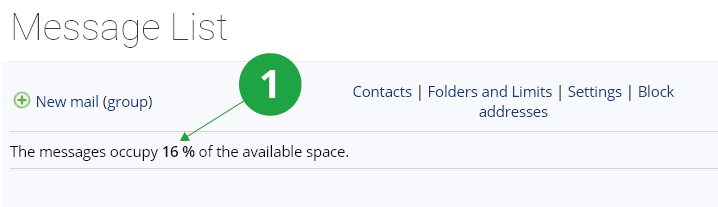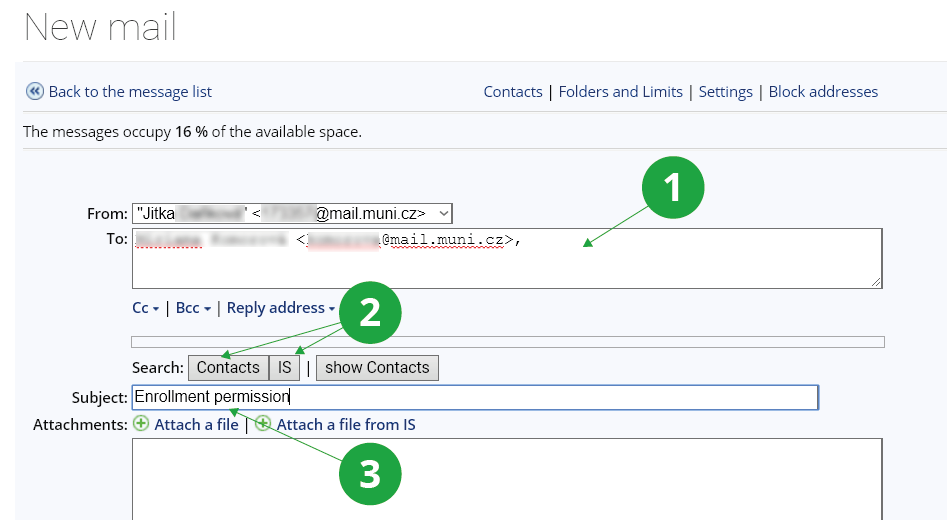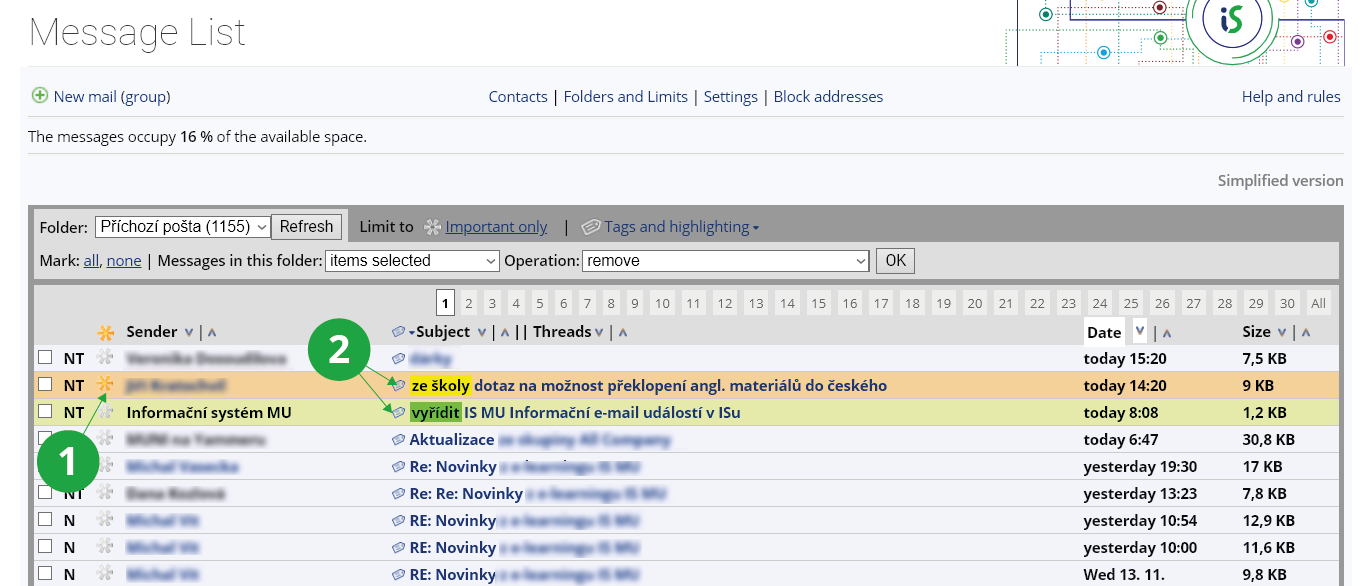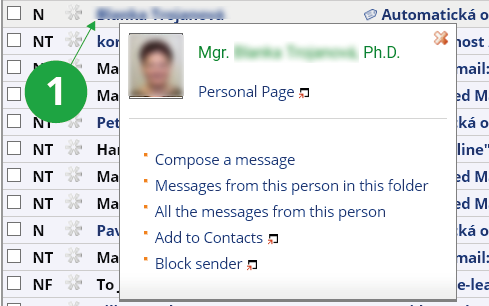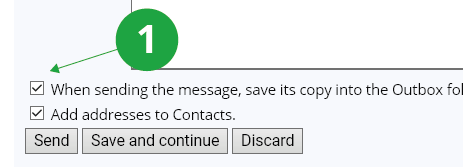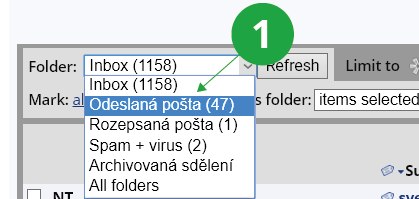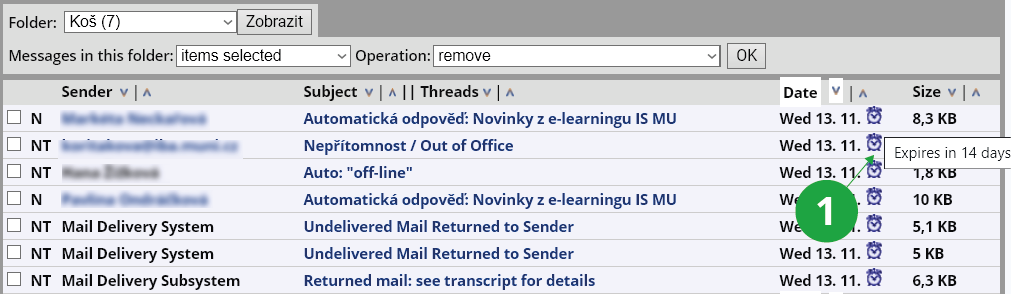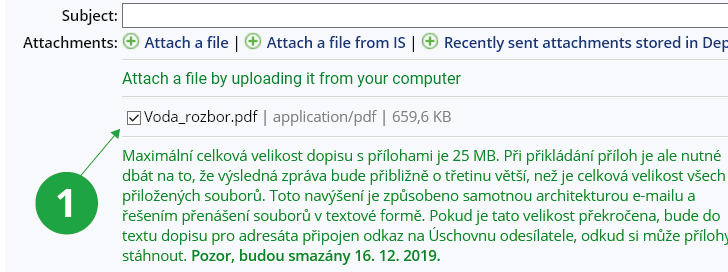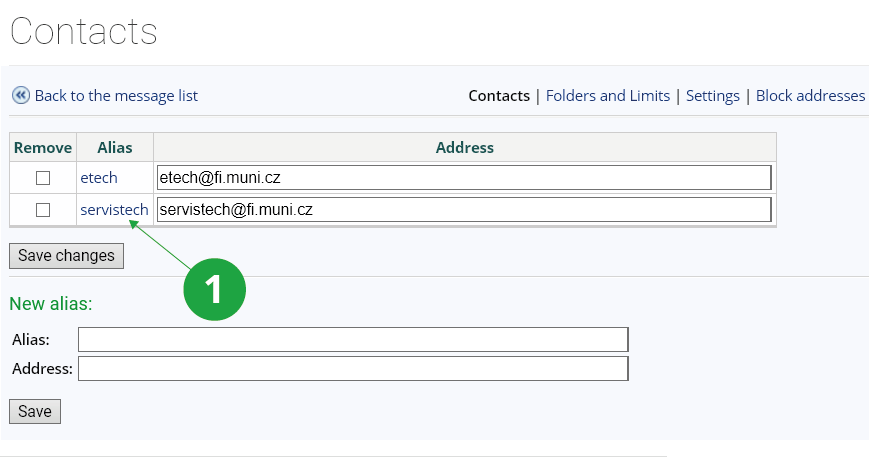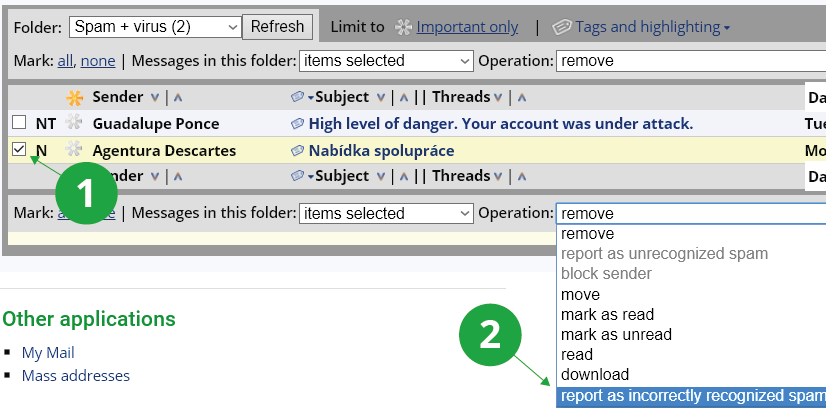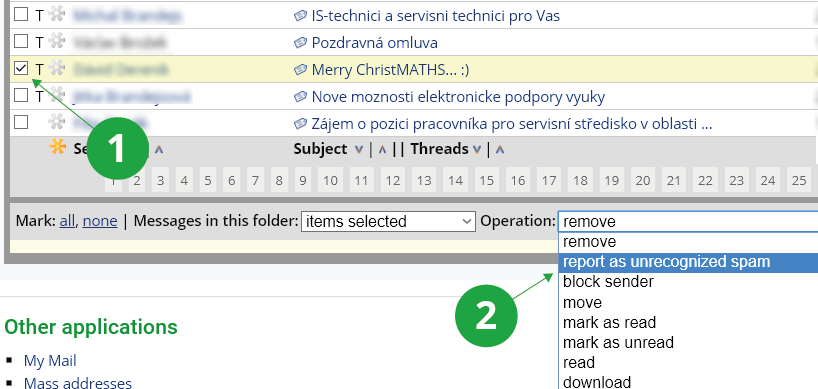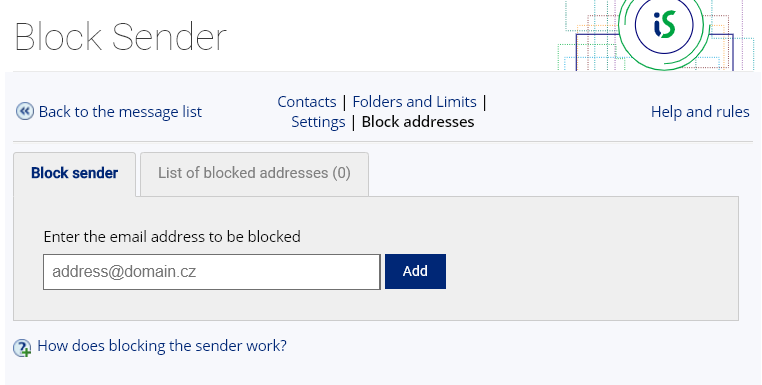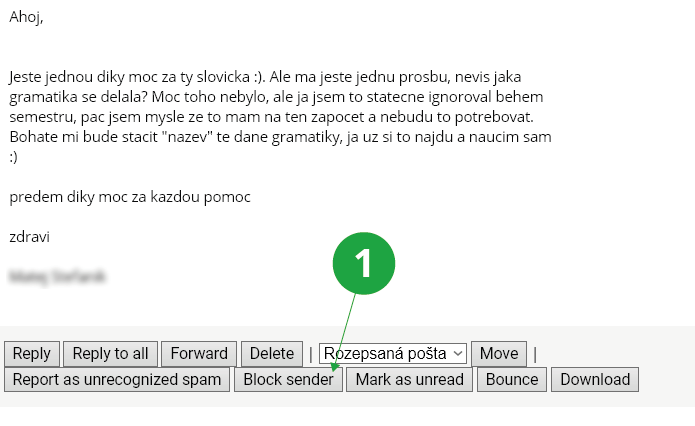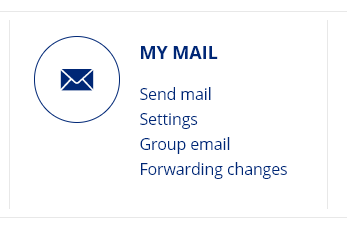- 1.Do I have to monitor my mail in the Information System?Your IS mailbox is used as a destination for important messages related to your studies. Its use and keeping track of the mail delivered to it is therefore mandatory. Please ensure that you delete the messages you have read on a regular basis preventing the mailbox from getting full and thus incapable of receiving other mail. The information about the free space and the space occupied by your messages can be found in the mail application. Provided some new mail is delivered to your IS mailbox, a message notifying you of the fact appears on the main IS page.
1 Information about the space occupied.
- 2.How can I create and send a message?To create a new message, use:The Information System My mail New mailEnter your recipients' addresses into the To, Cc (carbon copy) and Bcc (blind carbon copy) fields and the subject of the message into the subject one. Please remember to make the subject text meaningful enough for the recipient(s) to be able to easily locate your message among others when they need to. After typing in the text of your message, you can choose to save it in the Sent Mail folder. Clicking on the Send button will cause your message to be sent.
1 Enter a recipient.
1 Enter your recipient's name and click on 'Find the recipient in my Contact List' (use this option provided you are writing to someone stored in your Contact List) or 'Find the recipient in the IS database' (provided you are writing to an IS user). If more people are found, select the right one..
1 Remember to fill in the “Subject” field with some meaningful text.
- 3.Mail Application – OptionsAfter you enter the Mail application, your screen will look similar to the one displayed in the picture below. The main page gives you a list of delivered messages. The letter U can be found next to those which have not been read yet (the letter stands for “unread”).
If you want to read a message, click on its subject. As regards attachments, these are opened and displayed automatically provided it is convenient to do so. The others can either be opened by being clicked on or downloaded to your computer. The application also allows you to edit the old and create new mail folders. For this purpose, please use the following path:Personal Administration My Mail Folders and LimitsIf you select more than one message (by using the checkboxes placed next to these), the operation you perform will be carried out for all the messages selected. Thus you can read, delete, download, and move all these with a single click. The individual messages can be marked with a star (as those of high importance), a certain tag or color. Using the option titled Tags administration, you can create your own tags or rename the old ones. The order in which messages are displayed can be changed by clicking on the title of the column containing the information by which you want the messages to be sorted.1 Important message (starred).
2 Adds or edits tags and color.
1 Clicking on the sender's name displays a menu with fast options.
- 4.What do the individual flags stand for?You can find various flags (letters) in front messages. Their meaning is as specified below:
- flag “T”
- The user's (your) e-mail address has been entered into the “To:” field, i.e. the message has been sent to the user (you) directly.
- flag “F”
- The message has been composed by you, i.e. your e-mail address has been entered into the “From:” field.
- flag “N”
- You have not seen the message yet. The message is displayed in the list in bold.
- flag “O”
- You have not read the message yet.
- flag “C”
- You have received the mail as a carbon copy, i.e. your address has been entered into the “Cc:” field.
- flag “R”
- Marks the messages you have forwarded or replied to.
- flag “D”
- The message has been marked for deletion. This flag does not get displayed in the IS Web mail application.
- 5.What is the difference between Cc and Bcc copies?Your e-mail message is sent to all the recipients whose addresses you have entered into the “Cc” and “Bcc” fields. However, those you have entered into the “Bcc” one will not be displayed to the other recipients after the message is delivered.
- 6.Is there any way of saving the sent messages?Yes, there is, use:The Information System My mail New mailIf you check “Save copy of message in Sent Mail folder” before sending your message, it will be saved for later use.
1 An option allowing you to save sent mail.
There may be a delay between sending the letter and saving the copy to the Outbox. This is because the copy of the letter will not be saved until the IS MU mail server has been able to deliver it to another mail server.
- 7.How can I access my Sent Mail folder?To go to your Sent Mail folder, use the “My Mail” reference situated on the main IS page and, after selecting “Sent Mail” from the drop-down menu, click on the “Change folder” button (after selecting “Sent Mail” from the drop-down menu).
1 To display the list of sent items, click on Sent Mail.
- 8.How long do the deleted messages stay in the Trash folder?The messages in the Trash folder are automatically deleted 14 days after they were moved into it. Those messages that are to be removed in less than 14 days are marked with clocks (situated next to reception dates). To find out in how many days the messages expires (is to be removed), move your cursor over the clock icon.
1 Shows in how many days the message expires.
- 9.Is there any way to attach a file to my message?Yes, there is. To do so, please use the following path:The Information System My mail New mailClick on Attach a file and specify which file you want to attach to the message. Once you have confirmed your selection, the file will be uploaded automatically. The upload is over when a checked checkbox appears next to the name of the file. The application also allows you to attach to your messages the files recently uploaded into your Depository as well as other files stored in IS (only those with the right to read, though). You can always remove the attachment from the message by clearing its checkbox. The checkbox is always checked by default. All the files attached to e-mail messages get automatically saved in their sender's Depository (where they expire in 30 days) and can therefore be used repeatedly. Their 30-day expiration period restarts every time they get sent again. The files attached to messages from IS also get saved in their sender's Depository and they are treated by the System the same way as the other files stored in it.
1 Leave the checkbox checked provided you want the file to be attached to your mail.
The maximum total size of a letter with attachments is 25 MB. However, when attaching attachments, make sure that the resulting message is about a third larger than the total size of all attached files. This increase is due to the e-mail architecture itself and the text file transfer solution. If this size is exceeded, a link to the sender's Depository will be added to the text of the letter to the addressee from where he can download the attachments. There is a 30-day expiration date in the Depository - when sending a letter, the date will appear when the attachments from the sender's Depository will be deleted (until the deletion is complete, the attachments are available for 30 days in the Depository in the Dustbin folder).
- 10.I don't receive messages in my inbox even though I have confirmed sending them!There are several reasons why messages might not be delivered:
- Crowded Mailbox
- Each mailbox has a set quota, ie the maximum size of stored data and the maximum size of one message. If the quota is exceeded, only messages of an administrative nature will be accepted from the IS VŠEM (eg a letter from the teacher about the examination result), but mail from the world or from other IS VŠEM users will not be delivered.
- Increased mail server load
- In times of heavy load on the mail server (eg mass mailing), it may happen that several thousand letters are waiting in the queue for processing. They are processed sequentially, with letters of smaller size (without attachments) being preferred. If the sender has selected to save sent messages in the Sent Items folder, the message is not saved until it is received, not when it is sent. The sender is informed of the problem by sending a letter.
- Forwarding address provider error
- You can check the delivery of group messages from teachers or officials in the Archived Messages folder in your IS VŠEM mailbox (What is the Archived Messages folder?). If you find the missing messages in this folder, we recommend that you cancel forwarding or change the forwarding email address.
- 11.What is the maximum allowed size of e-mail message?To find out about various limits, please use the following path:The Information System My mail Folders and Limits
- 12.What is the purpose of Contact List?One of the advantages of using the Contacts list is that you can define your own aliases for the e-mail addresses you often use. You can do so using the following path:The Information System My Mail Contacts
1 To open a window for composing a new message pre-filled with an e-mail address, click on the appropriate alias.
The Information System My Mail ContactsTo open a window for composing a new message pre-filled with the recipient's address, click on his/her alias. - 13.How can I create aliases for my IS e-mail account?To create an alias, use the following path:The Information System System Change user nameAn alias is a string of characters that can be put in the place of the string starting your original e-mail address. The IS address containing an alias has the form of user_name@email.vsem.cz. Aliases may only consist of letters (of any case) and digits (must not start with these, though). Furthermore, they must be free of diacritics. The minimum length of an alias is three characters.
If an alias is found to be violating some basic principles of decency, it might be made non-functional by IS administrators. Users are not allowed to use aliases intended to make others believe they are someone else either. Logically, it is only the alias no other IS user is using that can be selected. Please create the one that other people will be able to associate you with easily. To create a new alias (or change the old one), enter it (or the old one) into the text field and click on 'Save user name'. - 14.What if I cancel my alias?By giving up your alias, you make it free for other users, who can start using it. However, you should bear in mind the possible problems stemming from any alias change. That is, provided you have made your e-mail address public in the form of user_name@email.vsem.cz and now you decide to change your alias, people will start sending you messages either to a non-existent address or to someone else's (a similar situation has been described in the previous paragraph). It is therefore advisable to create an alias that you do not plan to use only for a short time.
- 15.I Want to Read My E-mail Outside IS VŠEM
By default, e-mails sent to the address učo@email.vsem.cz (or alias@email.vsem.cz) are delivered to the mailbox directly within the IS VŠEM. According to the institution's practices, it is possible to read this mail in other mailboxes provided by the school, e.g., from Google or Microsoft.
If you want to forward your e-mail from učo@email.vsem.cz(or alias@email.vsem.cz) to another address outside the VŠEM systems (e.g. a private e-mail account), you can do so in the Mail Settings.
To activate your e-mail forwarding, use the following path:
The Information System Mail SettingsPlease enter the address to which your e-mail should be forwarded into the text field titled Forward messages to. In order to check the delivery of important messages, copies of selected messages of an administrative nature are kept in the Archived Messages folder (for more information on (What is the Archived Messages folder?). Other messages are redirected and their copies are not stored in IS VŠEM.
- 16.Why do letters return to me as undeliverable when I have redirected?Some mail servers, such as gmail.com, use the so-called Sender Policy Framework (SPF) to defend against spam. The principle of SPF is that the recipient of the letter (in your case, for example, gmail.com) checks whether the address of the sender of the letter matches the address of the computer from which the letter was actually sent. If it does not match, the recipient may reject the email as undeliverable.If you have redirected letters from IS VŠEM and the letters return to you as undeliverable, the solution is either to cancel the redirection of mail from IS VŠEM or to change the addressee of the e-mail on the server mail-services.com to the destination xxx@gmail.com (and not to the forwarding mail xxx@email.vsem.cz).
Here's an example: The user xxx@email.vsem.cz set up in IS VŠEM to redirect mail to xxx@gmail.com. When e-mails are sent to user xxx@email.vsem.cz from eg mail-services.com, it may reject gmail.com's e-mails, because an email that appears to have been sent from mail-services.com actually came from email.vsem.cz. Because the user has forwarded mail from IS VŠEM.
The sender's server administrator can set up from which computers his e-mails can be sent. Therefore, the sender's server administrator can solve the IS VŠEM forwarding problem by entering the IS VŠEM address into the list of computers from which it sends e-mails. This is unrealistic if the mail server does not have a close relationship with IS VŠEM.
- 17.How can I download my e-mail to a home computer using IMAP/POP3 protocols?
You can download your email to your computer using either the IMAP or POP3 protocol. These protocols allow you to read email messages delivered to your IS VŠEM mailbox with programs such as Microsoft Outlook, Mozilla Thunderbird, and others. Managing email through these programs may suit some users better than managing it directly in a web browser.
Unlike the older POP3 protocol, IMAP allows access to your messages from multiple computers. IMAP does not require downloading messages to a local computer, so messages remain accessible from any device you use. With IMAP, you can also access multiple folders within a single mailbox. In your email client, you can simultaneously see Inbox, Sent Items, Drafts, Deleted Items, and other folders you use in IS VŠEM.
To ensure proper synchronization of folders you create in IS VŠEM, we recommend naming folders without punctuation marks (such as periods, commas, brackets, etc.).
IMAP also enables more efficient access to messages, so downloading—for example—only selected attachments is faster even with a slow connection.
To use these protocols (IMAP or POP3), you need to set up a secondary password in the application:
The Information System System change my passwordThis secondary password is considered less secure than the primary IS VŠEM login password, which is why it must be entered separately.
- 18.How to set out-of-office auto-reply?You can specify autoreplay for emails that will be delivered in your absence:The Information System My mail SettingsCheck the box next to "Enable out-of-office auto-reply" and fill in the required fields subject, message and start of absence. In the case of additional incoming emails from the same sender, the next reply will not be sent until four days later. Also, an auto-reply will not be sent if an incoming email has been classified as SPAM, system message, or archived email. Automatic replies cannot be used if you have set up e-mail forwarding outside IS VŠEM.
- 19.What are the IMAP settings?To be able to activate IMAP, you have to use an e-mail client supporting it (e.g. Microsoft Outlook, Mozilla Thunderbird, etc.). The protocol is supported by some mobile phones and PDAs as well. The following settings have to be changed for IMAP to work right (the configuration may vary from client to client):
- incoming mail settings (server)
Server: email.vsem.cz Port: 993 Secure connection: SSL/TLS User name (account name): IS personal identification number (učo) or IS user name Password: secondary IS password - outgoing e-mail settings
Server: email.vsem.cz Port: 465 Secure connection: SSL/TLS User name: (Must be case-sensitive.) Password: secondary IS password
- 20.What are the POP3 settings?To be able to activate POP3, you have to use an e-mail client supporting it (e.g. Microsoft Outlook, Mozilla Thunderbird, etc.). The protocol is supported by some mobile phones and PDAs as well. The following settings have to be changed for POP3 to work right (the configuration may vary from client to client):
- incoming mail settings (server)
Server: email.vsem.cz Port: 995 Secure connection: SSL/TLS User name (account name): personal identification number (učo) or IS user name Password: secondary IS password - outgoing mail settings
Server: email.vsem.cz Port: 465 Secure connection: SSL/TLS User name: (Must be case-sensitive.) Password: secondary IS password
- 21.How can I set up notifications for incoming emails in IS VŠEM?
At:
The Information System My Mail Settingsa user can enter an email address to which notifications about incoming messages in their IS VŠEM mailbox will be sent. The notification includes the subject of the message and the sender.
Email notifications can only be enabled if you do not have email forwarding set up elsewhere or if you are not receiving mail through an external service.
- 22.What is spam and how can I get rid of it?Spam is annoying e-mail. The antispam system tries to detect it and stores it in a special folder Spam + virus, from which it is automatically removed permanently. This folder can also be deleted "manually" using the options below the spam list. Because misidentification may occur (the system considers a message of interest to you as spam), the latest additions to the spam folder are also listed in the title page of the mail application. Messages with a virus-infected attachment are also deleted. If you have set mail forwarding to a different address, no antispam check is performed.
- 23.I want to report incorrectly recognized spamIn the list of messages in the "Spam + virus" folder, there is an option "report as incorrectly recognized SPAM", which will move selected (marked, unmarked, all) messages (badly detected spam) back to the folder with incoming mail. for further internal processing to improve the quality of the antispam filter.
1 Mark a letter that you do not consider to be spam.
2 Select “report as incorrectly recognized SPAM” from the menu and confirm.
1 Mark a letter that you consider spam.
2 Select “report as unrecognized SPAM” and confirm.
- 24.How do I block a particular sender's email address?The option to block a specific sender address is found in the Mail app under the "Block addresses" link. You can also manage a list of blocked addresses in this application. Just enter an address from the app that you no longer want to receive emails from and click "Add."
1 Block addresses settings.
1 Block addresses directly in a open email.
- 25.What if spam runs out of my mailbox quota? Will the new messages be returned to the sender?No, if the quota is full, it will try to delete the oldest messages in the "Spam + virus" folder before returning a new message to the sender as undelivered.
- 26.I am an employee and I want to send a group emailIf you are an employee or teacher, use the link to the application from the IS VŠEM title page to send a group email.The Information System My Mail Group email
1 Enter to the group mail application is in title page.
The Information System Noticeboard - 27.How do I send a group email with attachments?The sending of group emails with attachments in IS VŠEM is not fully supported, because receiving letters with attachments can cause problems for recipients who do not have a fast connection or insufficient mailbox capacity, or have a connection in which they pay for each kilobytes of attachment transferred. Therefore, instead of attaching attachments to letters, we recommend placing the files in IS VŠEM (eg in Study Materials, My Web Agenda, Depository) and attaching a link in the letter so that the user can click on it to download the file or files. If you still decide to send a group email with the attachment (s), first select the mailing list:The Information System My Mail Group emailThe list of selected persons can be found at the bottom of the page. If you want to further edit the list, select the links at the top of the page to add or remove people from the list, or create a new list. Then click on Export the list of selected people into a file (only the people's identification numbers (učos) - used e.g. for manually inserting into the 'To' field in the email application). Then go to the normal mail application:The Information System My Mail Send mailNext, open the file with the numbers of the persons to be sent on your computer, copy the column of numbers (eg Ctrl + C) and paste (Ctrl + V) in the To: field (if you want all recipients to see the letter) or Bcc: "(if you want the recipients not to see each other). Enter the text of the letter, attach the attachments and send the letter as usual. You can also import an exported list into People Groups → Import a People List into a Group, if you need to use a student group as a named People Group. The need to copy the učo from a file is introduced intentionally to make it difficult for the sender to send such a message, because receiving a mass e-mail with attachments to the recipients as described in the first paragraph.
- 28.What is Archived Messages folder for?Copies of some sent messages are stored in this folder. These are some of the messages automatically sent by the Information System and messages sent by the study department or teachers (if the teacher has indicated that the message is to be archived). Messages stored in Archived Messages do not count toward the mailbox size quota. The folder cannot be manipulated (delete messages from it). The folder is used to prove or verify later that a particular message has been delivered to you and its exact content.
1 Složka Archivovaná sdělení.
- 29.Is there any way of finding out whether an IS recipient has read my message or not?Yes, there is. Use the following path:Personal Administration PeopleAfter looking up the recipient, you are taken to his/her personal page containing information about whether he/she has his/her mail forwarded to another e-mail account or not. If the latter is the case, the date on which he/she last read his/her mail is provided.
- 30.What am I supposed to do when the message I have sent keeps coming back?If you send an email to an IS VŠEM user who returns you with an undeliverable error message, the most common cause (can be read from the error message) is:
- wrong address to which mail is redirected
- In this case, it is necessary to cancel the incorrect redirect.These workers are authorized to do so. Select an authorized person according to your faculty or nearest workplace, forward an email with an error message and a request to cancel the redirection. Authorized persons can deliver the email to the correct recipient's mailbox locally.
- depleted mailbox capacity
- In this case, the mail server attempted to delete the recipient's "Spam + virus" folder, but the capacity of the recipient's mailbox was still insufficient to deliver your letter.
- 31.Can some messages be deleted automatically?Yes, IS VŠEM deletes unread messages in incoming mail after one year of delivery, unless the user has logged in to IS VŠEM or read the messages in any other way (eg using IMAP) during this period.
- 32.What is an ISMail server?ISMail server is used mainly for sending group emails, which are typically not official. This alternative e-mail server was designed to efficiently process a large number of emails sent to domains outside email.vsem.cz.
- 33.Will I be able to use my IS mailbox after completing my studies?Yes, you will, but only as long as you have no unfulfilled obligations to the University.
Provided you have failed to find the information you were searching for, you can contact us at  fi
fi muni
muni cz
cz